FAQ 2002-02.1: Publications: how do I prepare NMR spectra for thesis, papers etc.?
Department of Chemistry,
University of Alberta May 2002
NMR News 2002-02
News and tips for users of the Varian NMR systems in the
Department
Editor: Mark.Miskolzie@ualberta.ca
http://nmr.chem.ualberta.ca
There are no fixed publishing dates for this newsletter; its appearance solely depends on whether there is a need to present information to the users of the spectrometers or not.
Other content of this NMR News is no longer meaningful and has been removed April 2010.
Contents
|
|
|
|
|
FAQ 2002-02.1: Publications: how do I prepare NMR spectra for thesis, papers etc.? |
|
|
|
Disk
space management Every NMR user group has disk space assigned which is limited by a disk quota system. This system operates with two levels of quotas: the soft and hard quota limit. The soft limit is about 100 to 150 MB smaller than the hard limit. Three cases have to be distinguished in connection with these limits:
Cases 2) and 3) create an error message in VNMRJ: 'Problems saving filename.fid'. There were two weaknesses in the current operation: (a) the error message is not all that intuitive; (b) users who do not use UNIX tools to check their disk usage are not informed at all about how much disk space they have used up. Effective immediately, all spectrometers and data stations will display a message, at the VNMRJ startup, in the upper right corner of the spectral display window, that reads as follows: disk
use <username>: 3221.8 MB | 3.1 GB
[ < > contains actual username ] These
numbers refer to the soft limit as the space above this level is not useable on
a permanent basis as outlined above. The color of this message is green
for disk use below 90%, yellow
from 90 to 94%
and red for >=95%
of the soft quota limit. When the yellow and red conditions are reached there is also
a hint to read a message in the parameter window that reminds users to remove
data: gently at the yellow level and a little more vigorously when red! Please not that burning a CD/DVD alone does not reduce the data size on disks. Data also need to be deleted to reduce the disk usage. |
FAQ 2002-02.1: Publications: how do I prepare NMR spectra for thesis, papers, etc.? Updated 2011-07-13 If you want or need to prepare spectra for a publication, presentation, or for your thesis, the best way is to create a postscript file and then edit the file in a program like CorelDraw or Abode Illustrator. Creating files to be used by these programs in VNMRJ is very straightforward since the procedure involves nothing more than plotting. Creating publication quality figures within CorelDraw or Abobe Illustrator can be time consuming and not always a straightforward process but if done right, the possibilities are nearly endless. There are essentially 3 steps involved:
1) To create a postscript file the first step is to change the plotter definition or plotter name to ps8x11L (the plotter name: postscript plotter for letter paper (8.5x11 inches) landscape plotting). Every NMR spectrometer host computer and data station has this plotter definition. The plotter can easily selected by using the drop down menus in VNMRJ. Select the menus, File-->Printers...
A new window will appear, entitled Select printers, finally in the new window select from the drop down menu called plotter, the plotter ps8x11L.
You can also simply type on the VNMRJ command line: plotter='ps8x11L' followed by the enter key, to set the plotter to ps8x11L. The plotting buttons in the EZ NMR P+P panel are aware of your plotter selection and will prompt for a file name automatically when the plotter ps8x11L has been selected. For users that use plotting commands, a file will be created when you enter an argument to the page command, i.e. one must enter page('filename.ps'). Either method will create a postscript file in the current working directory. The file name created by either method should contain the extension .ps. This is not mandatory but helpful for Windows and Mac operating systems and graphics programs to recognize the file as postscript code. Also remember that the postscript file is created on a Linux based computer and is subject to the usual file naming limitations, no white space, or special characters otherwise you can make it up to 256 characters long. It is recommended to check your postscript file after creating the file. Enter: Note: Whenever VNMRJ is started the plotter is set to the default, 8x11L, the physical printer beside the computer, which is NOT a postscript plotter. If you close VNMRJ and reopen VNMRJ and would like to continue creating postscript files you will need to set your plotter to ps8x11L again. 2) Transfer your postscript file(s) to your computer either through the network via scp or sftp. Alternatively, the file(s) can be written to a CD/DVD or a copied to a USB key/memory stick and transferred to a PC or Mac. All data stations have CD/DVD burners and USB ports for memory sticks. 3) Many graphics programs will work; CorelDraw and Adobe Illustrator have been used successfully. What follows is appicable to CorelDraw. Open the postscript file in CorelDraw and accept the suggestions made for the file import. When imported, rotate spectrum by -90 degrees (or 270 dgrees). After that the possibilities are nearly endless and the limit is in general the level of knowledge of the software by the user. Examples of spectral editing with CorelDraw can be seen in NMR News 2001-06 and below. VNMRJ creates spectral lines as very thin hairlines. For 2D contour plots this is not really a problem, but for 1D it is usually too thin. What works best depends on the final use of the spectrum. If used in PowerPoint presentations, a 0.4 mm line width works well. However, if slides are being made from the PowerPoint file then 0.4 mm is too thick. In this case it is better to reduce to 0.2 mm. All these values are based on work with CorelDraw and might be different with other software packages. |
Examples of postscipt files edited in Corel Draw:
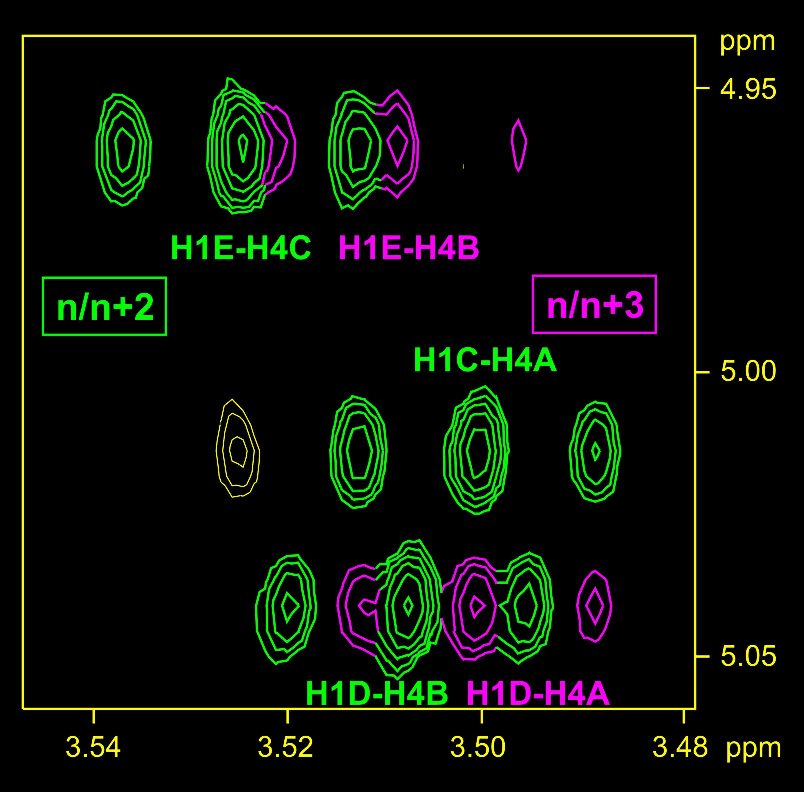 Section of a
800 MHZ TROESY experiment with |
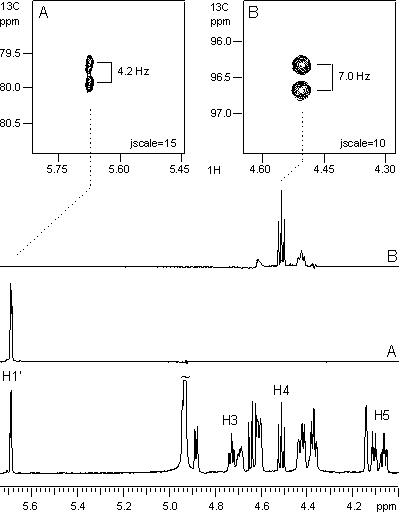 |
|
>several 1D and
2D plots combined, with annotations |
 |
You may have heard or read that 800 MHz is no longer the upper limit for NMR magnets. 900 MHz is now a reality although at a huge price. In case you ever wondered how such a system looks like, here it is. Aside from the "Martian look" please note the size of the magnet vs. the person inserting the sample.... |